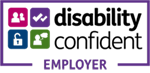This page is here help you access and use the College's online services and systems, to gain access please follow these steps:
- On campus access only: If you only require access when connected to college network on campus, please follow Step 1 only.
- On campus and off campus access: If you require access whilst not on campus too, or would like to enable password self-reset, you then you need to set up account security and compete Step 2.
- Enter your college email address.
- Enter the Capture Characters.
- Get an access code.
- Enter the access code and follow the on-screen instructions.
Set up Account Security (Microsoft Authenticator):
Multi-Factor Authentication is an extra layer of security added to your account to prevent someone from logging in, even if they have your password. This extra security measure requires you to verify your identity each time you access college system off campus to make sure you are who you say you are - and not a hacker.
All students will be required to use Microsoft Authenticator for external access from 24th August 2021.
Why Account Security (Microsoft Authenticator)?
Account Security (Microsoft Authenticator) helps to protect all College staff and students from unwanted / unauthorised access to their network accounts.
We encourage you to protect your personal accounts too, Facebook, Amazon, PayPal, etc.
What is Account Security (Microsoft Authenticator)?
Account Security (Microsoft Authenticator) is using something else besides your password, to log in to your account.
Its something only you have. It is sent to you as a email, text message or via an authenticator app.
Sign in is easy, convenient and secure when you use Microsoft Authenticator.
How do I set up Account Security (Microsoft Authenticator)?
Browse to https://aka.ms/mfasetup and follow the instructions below.
Student Account Security (Microsoft Authenticator) Instructional Video
Frequently asked questions about the Microsoft Authenticator app:
Do I really need to?
Q: I don't really want to set up Account Security (Microsoft Authenticator), do I really have to?
A: You will after 17th August 2021 for external access. Before this date we are only a making a recommendation that students set up MFA.
Do I need a smart phone?
Q: I don't have a smart phone so can't install the Microsoft Authenticator app?
A: MFA is set up by default for you to receive email.
A: MFA can be set up so you receive a SMS message with a random 6 digit code. Browse to https://mysignins.microsoft.com/ to add a phone number. The Microsoft Authenticator app can also be downloaded and used on an iPad or Android tablet, or even an Amazon Kindle.
I don't have a mobile phone
Q: I don't own a mobile phone, what can I do?
A: MFA is set up by default for you to receive email.
A: MFA can be set up so that you can receive a phone voice message on your landline by browsing to https://mysignins.microsoft.com/ to add a phone number.
Deny Approval Alert
Q: I accidently hit Deny instead of Approve on the MFA notification alert.
A: By pressing deny on the a MFA notification alert, your account will be in a blocked status. Please contact ITSupport@wiltshire.ac.uk or call 01225 75(6310).
Can I use a different Authenticator app?
Q: I am already using another Authenticator app, can I just use this instead?
A: Although there are other available apps that offer Multi Factor Authentication, we recommend using the Microsoft app, this allows us to support staff and students that are using it.
Don't forget you can use the app to protect other services not just the College's services, such as...
- Microsoft Live/Outlook accounts
- Google Accounts
- Apple Accounts
- Discord
No Notifications when app is closed
Q: Why do I only get notifications when the app is open? When the app is closed, I don't get notifications.
A: If you're getting notifications, but not an alert, even with your ringer on, you should check your app settings. Make sure the app is turned on to use sound or to vibrate for notifications. If you don't get notifications at all, you should check the following conditions:
- Is your phone in Do Not Disturb or Quiet mode? These modes can prevent apps from sending notifications.
- Can you get notifications from other apps? If not, it could be a problem with the network connections on your phone, or the notifications channel from Android or Apple. You can try to resolve your network connections through your phone settings. You might need to talk to your service provider to help with the Android or Apple notifications channel.
- Can you get notifications for some accounts on the app, but not others? If yes, remove the problematic account from your app, add it again allowing notifications, and see if that fixes the problem.
Registering a device
Q: Is registering a device agreeing to give Wiltshire College access to my device?
A: Registering a device gives your device access to Wiltshire College's services and doesn't allow Wiltshire College access to your device.
Can I opt out of MFA?
Under certain circumstances you may find it necessary to opt-out of MFA
- Your work setting may not allow mobile devices, but you need to access the college systems.
- You do not own a mobile device and cannot access your email or landline to authenticate.
By removing the additional security on your account, we suggest trying to set a longer more complex password and avoid using shared/public devices or public Wi-Fi hotspots.
Login to view student induction material and access your Office 365 account.
When logged in, you will be able to access all your course materials.